Playback
Playing music and other content is the central part of the Sonos experience. During playback, your app provides a window into what is happening on Sonos. In this capacity it's a peer to the Sonos app and other partner apps. This is what we call continuity of control. And your app can help tell that part of the Sonos story.
Your app's playback experience plays a critical role in how the listener enjoys Sonos and their music.
Show Playback Metadata
If your experience shows playback metadata, such as album art or song names, your app should accurately represent what is currently playing on Sonos and where it's playing. Content must have attribution and be unmodified from the original.
Required
- If you use or display metadata content provided by Sonos, you must include proper brand attribution. This attribution must be on any screen that displays this content.
- Metadata can include artist, album, track names, and other data about the content.
- Attribution includes content source name and content source icon, if available.
- Attribution must not be modified.
- Album artwork must be displayed in full, with no changes, and no overlaid images or text.
- Textual metadata must be displayed in full. "Marquee" display is acceptable if metadata is too big for the display area.
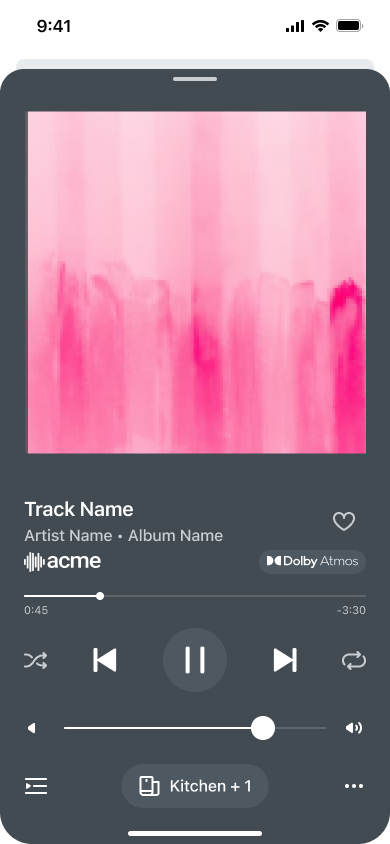
Show Playback Options
The listener should know what their playback options are. For example, if the current content can't be skipped, the skip button should not be active.
Suggested
- Toggle play and pause using a single button.
- Visually disable skip buttons when not applicable, such as when playing radio.
- Disable or hide buttons that are not applicable.
Updated over 1 year ago
