Add play/Shuffle all
You can customize a mediaCollection to give listeners options to play music quicker. They can select Play All to play all the tracks in a mediaCollection or Shuffle All to play them all with shuffle mode on. This is great for album or playlist item types.
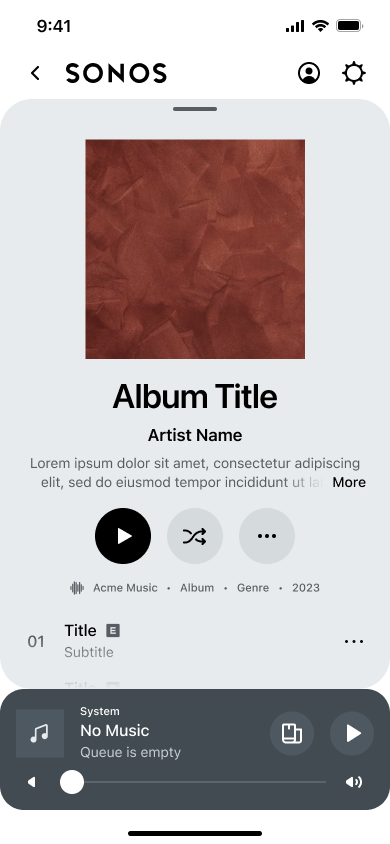
Configure the Play All and Shuffle All options by setting both canPlay and canEnumerate to true for a mediaCollection.
Play all does not use pagination
Note that if both canPlay and canEnumerate are set to true for an artist or genre item type, a listener could potentially play all of the available songs in that artist or genre. This could be hundreds or thousands of songs. In containers with many playable items (500+) this can cause a delay while the Sonos player processes the request. Sonos may even time out and give the listener an error. We recommend limiting the number of playable items in these types of containers as a palliative measure.
Do not mix mediaCollection and mediaMetadata
mediaCollection and mediaMetadataDo not mix both mediaCollection and mediaMetadata item types in containers that you've set for Play All and Shuffle All actions. Users will experience problems when playing songs from these containers, such as unexpected songs playing.
Display groups of items
You can also use canPlay and canEnumerate to set up a unique way to show groups of mediaCollection item types to listeners. Configure this view by setting canPlay to false and canEnumerate to true. This can be useful to display groups of playlists. For more details, see:
- getMetadata for details about
mediaCollectionandmediaMetadataelements. - SMAPI object types for details about item types.
Updated over 1 year ago
